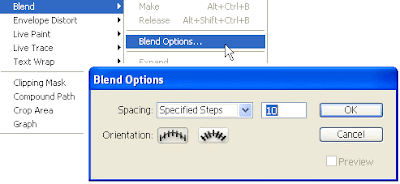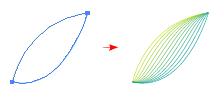Dear Friends,
How are you? I think very fine. well. now i will shair with you-how to creat a stylist vector flower? So- lets go and Learn how to create a stylish vector flower with the Illustrator Blending tool.
This tutorial is great for creating background and large print illustration.
Step 1: Make a Flower Petal:
Create a yellow color strok and one blue color stroke path as like this................
Go to Object > Blend > Blend Options> Specified Steps and set it to = 10. Specified Steps basically tells how many step to blend from 1 object to another. follow this image...
Step 2: Blending
Now select the 2 petal paths and go to Object > Blend > Make or press Ctrl + Alt + B and you should get something looks like the image shown below and Duplicate some Petals
N.B: Duplicate more petals to form the flower by Copy & Paste or Alt + Dra.g.Now select the 2 petal paths and go to Object > Blend > Make or press Ctrl + Alt + B and you should get something looks like the image shown below and Duplicate some Petals
4. Steming: Create a stem by using the same Blend technique as in the previous step. Here I set the Specified Steps = 8.
5. Creating Leaf:
The leaf is formed by 2 parts, top and bottom. I use Specified Steps = 5 here. Now put them together to create a beautiful flower.
6. Make Right Long Leaf: Create a long leaf with Blend step = 3. Make Left Long Leaf: Repeat the previous step to create the left long leaf.
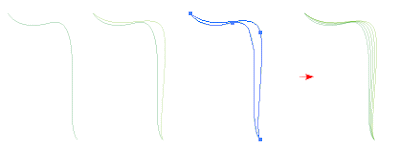
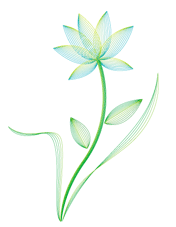
Your final image should looks like the image shown below: lets try to crear it. if you need to help call me
N.B: Play around with the stroke color, stroke weight, Blend step, Transparency and you might get unexpected nice result. Here is a sample I did in Photoshop, with different Blend Mode, Multiply and Darken. This image style is good for creating website header, banner, background, wallpaper and large print etc.
Thanks a lot.
N.B: This picture Collect another site